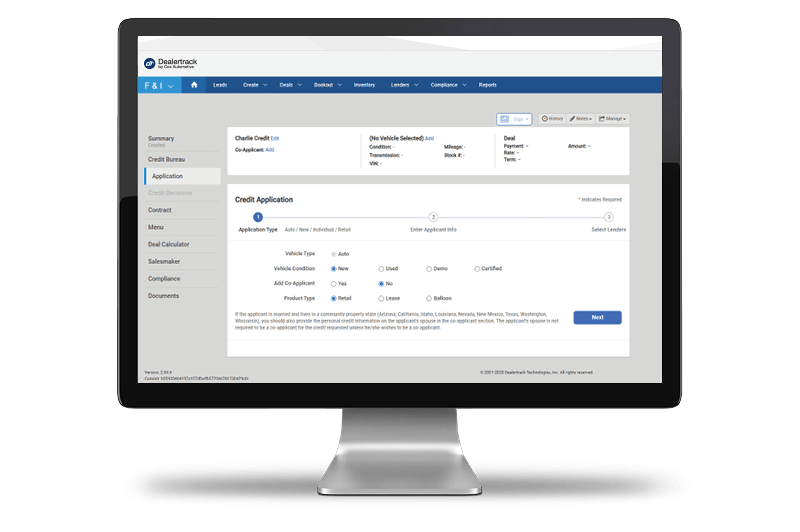
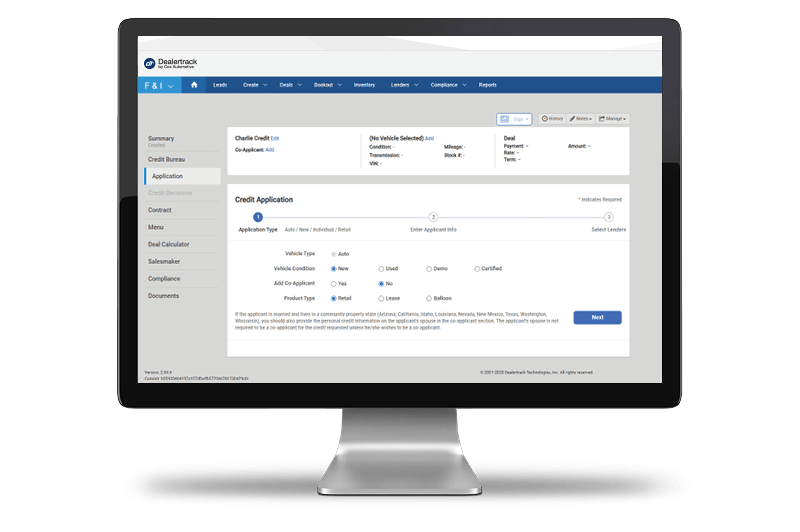
Select Create and then Credit Application on the blue navigation bar at the top. You can also start from Quick Links or the Deal Creator Taskbar from the homepage. Search for your customer or import your deal.
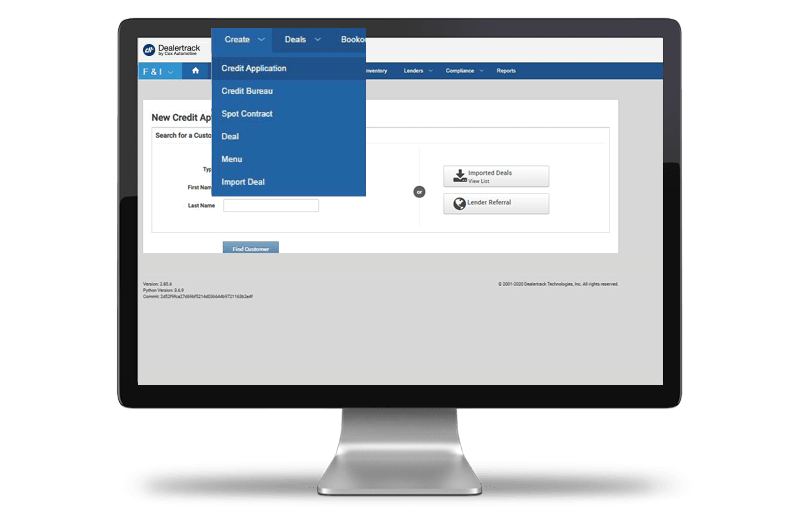
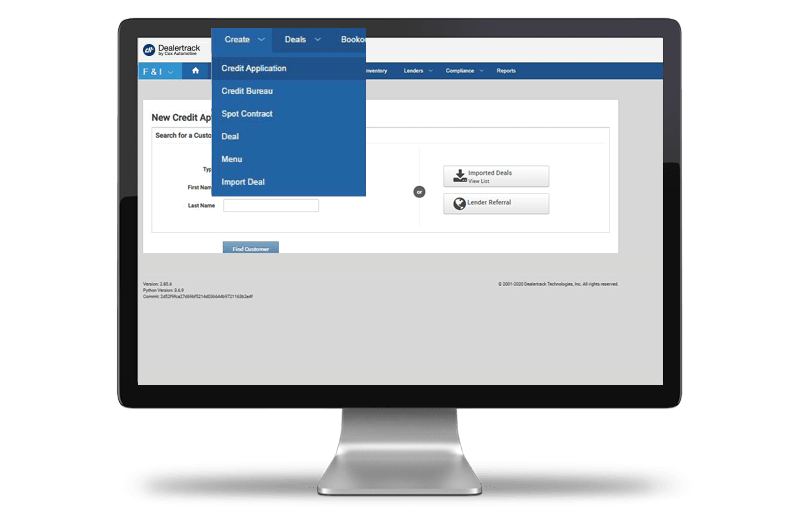
After selecting your customer, complete the details on the Application Type for this deal. Add Co-Applicant if applicable, and specify Product Type. Click Next .
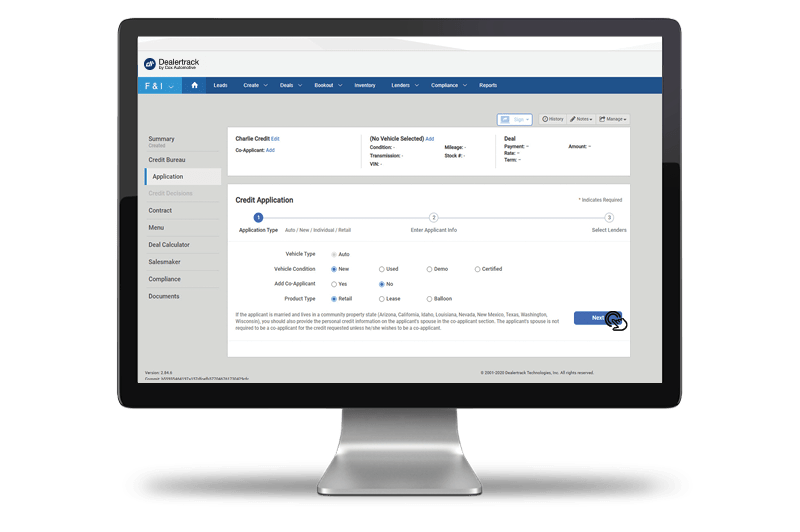
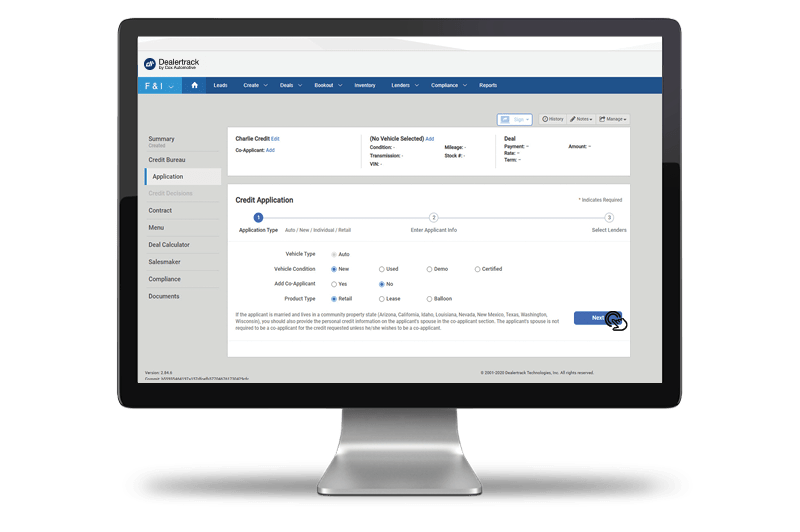
Imported or previously entered deal data will be pre-filled for quicker data entry. Add in additional Applicant and Vehicle information. Enter your Trade-In information on the applicant’s used car, if applicable.
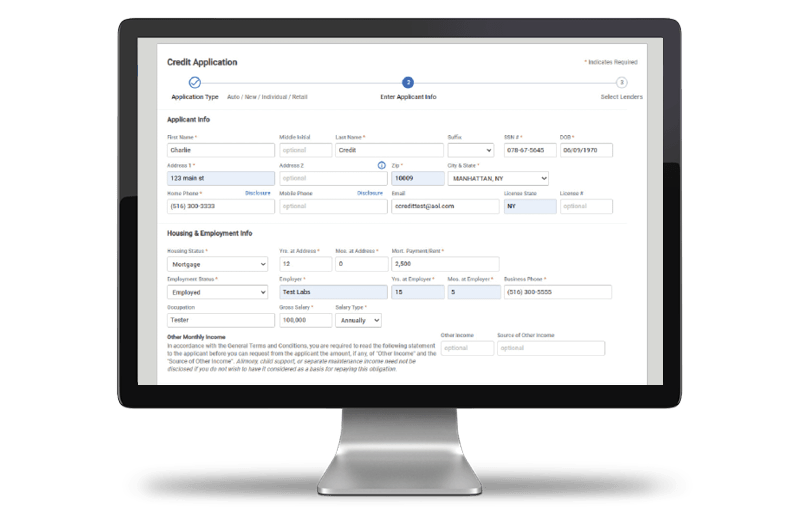
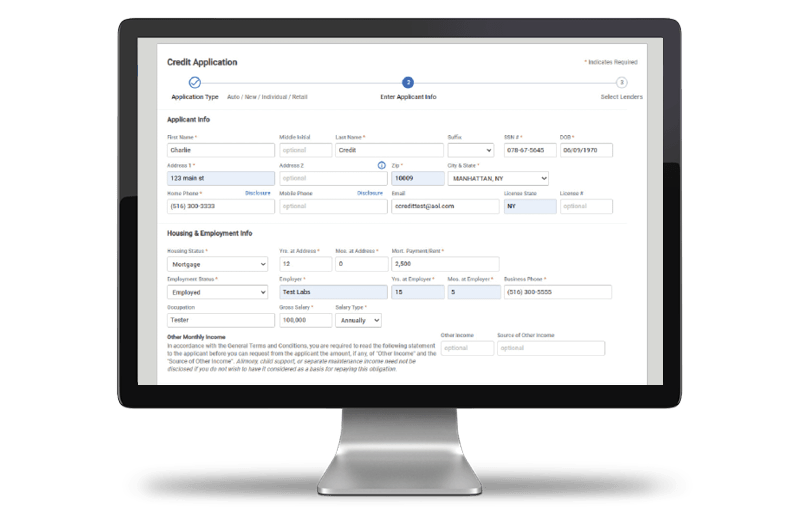
Under Financial Info , enter all deal data to access an automated calculation on the Loan-to-Value (LTV) and Payment-to-Income (PTI) percentages.
Add any comments to the lender in Additional Comments . Click Continue .
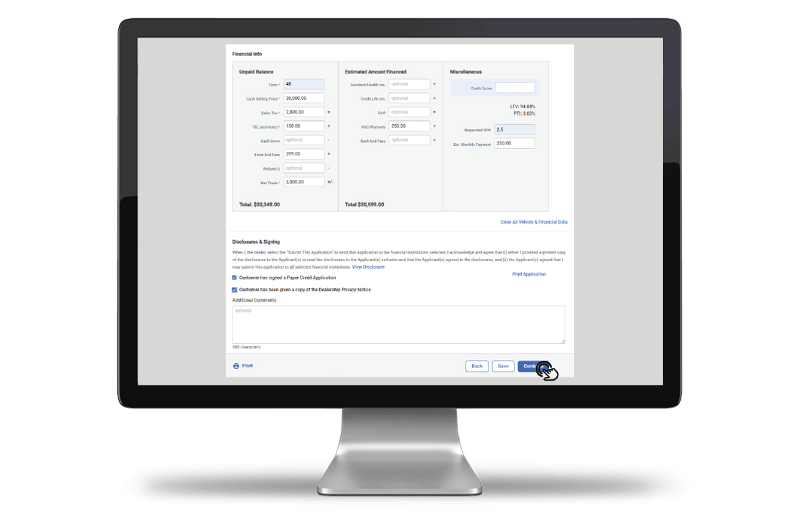
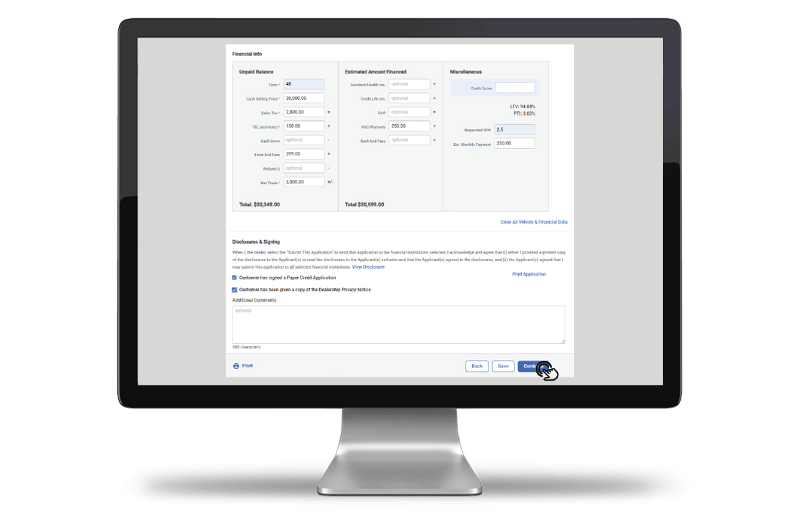
The screen will display Eligible Lenders and Ineligible Lenders . Hover over an Ineligible Lender to show the reason they cannot accept the application.
Check off the lenders you would like to submit to and click Submit
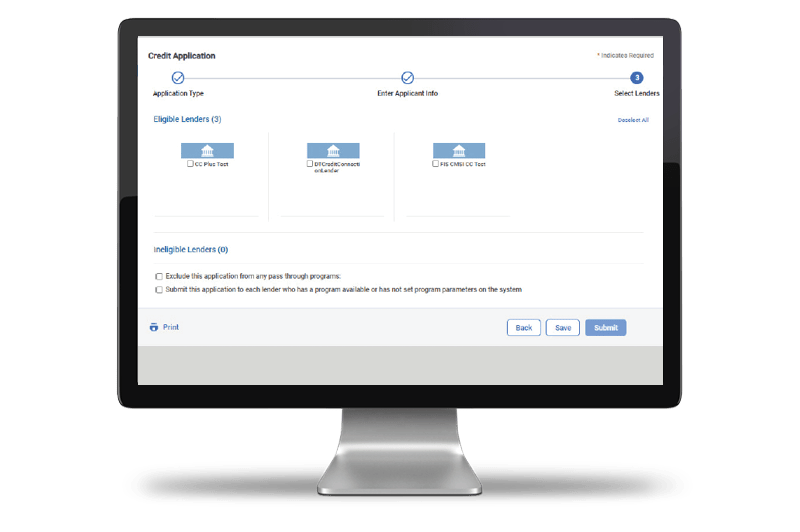
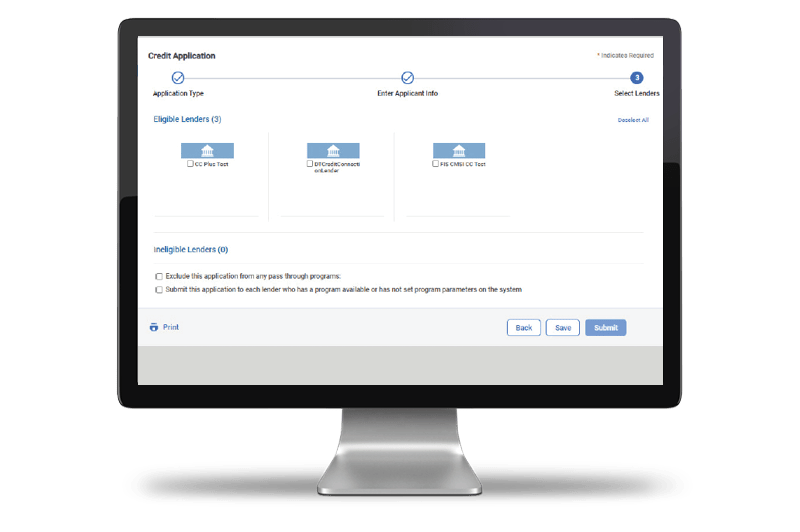
The Footer on the application will always be present as you are filling out the application. You can easily Print your application from here or Save your progress at any time, if you need to come back to complete it.
Reduce data entry with pre-filled fields when you create an application from leads or import deal data from your DMS. Book a demo